Editing a Chart in VR Manager
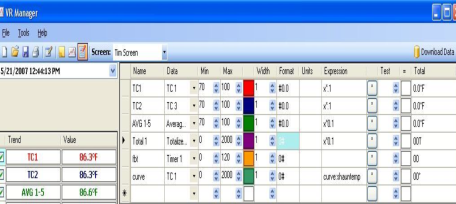
To edit a chart in VR Manager, use the Edit Chart toolbar button  . This will display the current trend chart definition screen. Trend data can be modified so that when using this chart through VR Manager the trend data will be using these definitions. Click on the Edit Chart button again to return to the Trend Chart view.
. This will display the current trend chart definition screen. Trend data can be modified so that when using this chart through VR Manager the trend data will be using these definitions. Click on the Edit Chart button again to return to the Trend Chart view.
-
Name – User defined field for trend / input.
-
Data – The input number used from the data logging device.
-
Min – Minimum number to display on the trend chart scale for that data.
-
Max – Maximum number to display on the trend chart scale for that data.
-
Format – Number of decimal points to display.
-
Units – Unit definition for the value (scfh, °C, etc).
-
Expression – This is the function that is performed on the actual input data. For temperature, the data should be multiplied by .1 to apply the decimal point value.
-
Test – To test an expression that is being used, enter in a value into the TEST field to see what the calculation on the data will produce.
-
“=” – By clicking on this, the value entered into the Test field will be used in the Expression field. The results will be displayed in the Total field.
-
Total – Results of the tested value in the expression.
To Save the changes made to the trend chart, use the File ® Save or Save As options. If using the Save option, remember that when data is synchronized with the data from the Digital Recorder, this trend chart definition may be overridden.